¶ Users
Under the project tab, you will find a module called users. Here you have easy access to create users, add, change or remove rights.
When you open this module, you get a list of all users who are associated with all or part of the project. The list shows hub, user type, building, group, e-mail and telephone number. There are 4 main users in Divako, "User", "Contributor", "Supervisor" and "Administrator". Different user levels have different rights in the system. An overview of the various rights can be found on the next page.
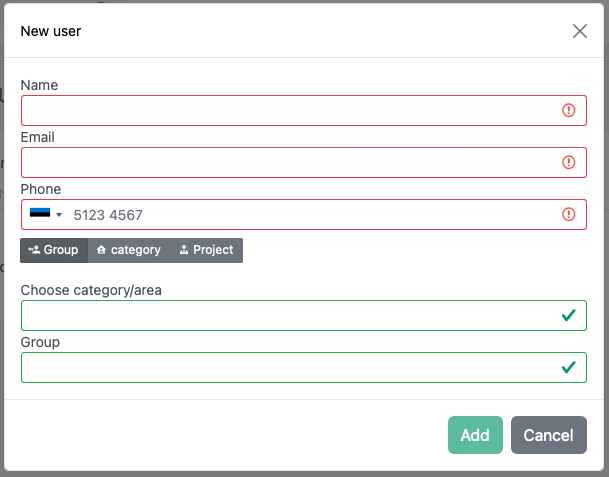
"User" can be divided into two types of user. Project user and section user. A project user is usually someone who works with administrative work such as invoicing or other work that needs easy access to be able to read user data for the entire project, but who should not have access to make any changes.
A section user is often the end user, a resident, and only has delegated access to their specific meters.
"Supervisor" is often the project manager. As a supervisor user you have access to more overviews and some options to edit settings. This gives you more of a total operational monitoring as you also have access to see the status of devices and Gateway(s).
"Administrator" gives you full access to all systems provided you have activated 2FA (two-step verification).
In the overview, the different user types are indicated with icons. A green icon means that you are a "user" in the project, orange means "supervisor", and red means that person is an "administrator". In addition, there is a variation where the user icon has a small key next to it. This means that it is a user with limited access, a section user. If you hold the mouse pointer over the icon you will get information about the user's access.
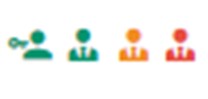
¶ How to change or remove rights for a user?
If you want to change the rights of a user, you can do this through the user module. Find the right user, and click on the person's name. You will then get an overview showing which rights the person has. If you want to grant more rights, click on "add" and select a single group/property/project, as when you create the user. If you want to remove rights, click on the trash bin to the far right of the right(s) to be removed. The owner of the user receives notification by email and in Divako that their rights have changed.
If you wish to delete an account, for example in the event of a change of ownership or wish to have your own account deleted, you can send us an email at info@divako.no. The email must contain your full name, email and telephone number. Please also write why you want the account to be deleted, this is good information for us and will only be used for internal purposes.