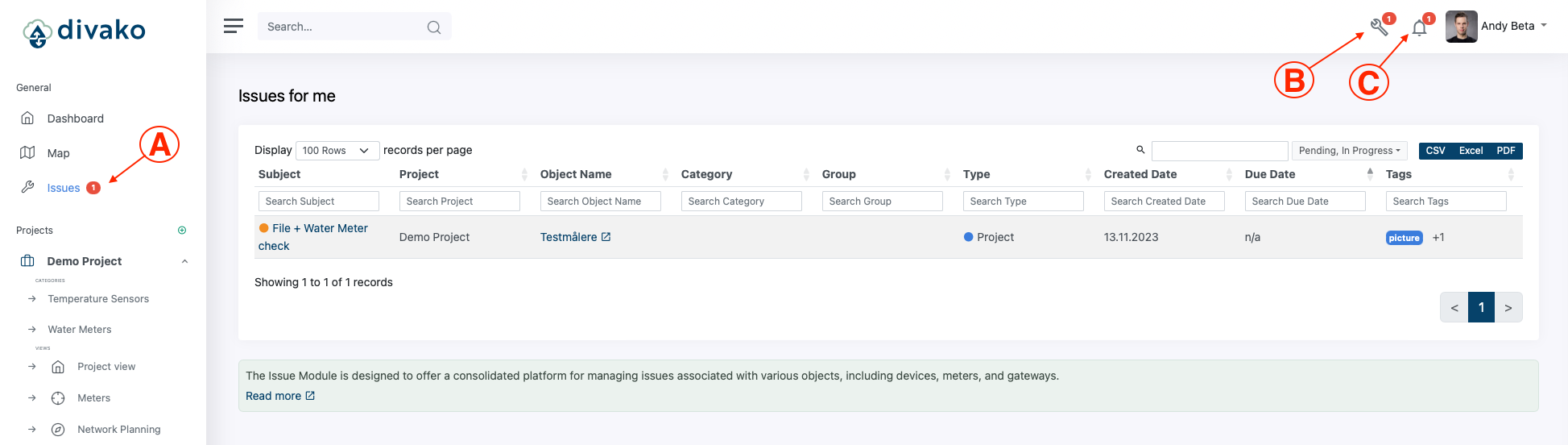¶ Issues Comprehensive Device Management
The Issue Module is designed to offer a consolidated platform for managing issues associated with various objects, including devices, meters, and gateways. This documentation aims to provide users with an in-depth understanding of its features and functionalities.
¶ Features:
-
Unified Interface:
- Purpose: Eliminate the need to switch between multiple tools by centralizing issue management.
- Usage: Any issue, whether it pertains to images, documents, or descriptions, can be logged directly under the relevant object, ensuring that all related information is housed in one location.
-
Visual Documentation:
- Purpose: Offer a visual representation of the issue for clearer comprehension.
- Usage: When encountering a problem with a device or any object, users can directly upload pictures that depict the problem. This visual aid ensures that the issue's nature is unambiguously conveyed.
-
Task Assignment:
- Purpose: Ensure that issues are addressed by the most competent individual.
- Usage: Once an issue has been documented, it can be assigned to a specific team member. This streamlines the resolution process by ensuring that the right individual is made aware and tasked with the solution.
-
Comprehensive History:
- Purpose: Maintain a detailed record of all interactions and issues related to a particular object.
- Usage: Every time an issue is logged or updated, the module keeps a record. This allows users to track recurring issues, understand service patterns, and make data-driven decisions in the future.
¶ Benefits:
- Efficiency: By consolidating all issue-related data in one place, teams can work faster and more coherently.
- Transparency: The visual documentation and history features ensure that there's a clear understanding of each issue's status and history.
- Data-Driven Decisions: With a comprehensive history at their fingertips, teams can make more informed decisions regarding service and maintenance.
The Issue Module provides a robust solution for issue management, streamlining processes and ensuring efficient resolution. By centralizing data and offering a suite of user-friendly features, it empowers teams to address challenges head-on.
¶ Issue Objects
In Divako, issues are invariably linked to a specific object. These objects can be a meter, device, gateway, category, or the project itself. By default, if no specific object is chosen, the issue is automatically associated with the project. This system was designed to maintain clear connections, indicating whether the issue pertains to a specific meter or device, or if it broadly concerns a category, which implies the issue may apply to all meters within that category, etc.
- Project - A project encompasses everything related to itself, including users, devices, categories, integrations, etc.
- Category - A category consists of groups, and each group contains meters.
- Device - The current issue, which includes different meters if the device has multiple data points.
- Meters - A specific meter, also known as a single data point from a device.
- Gateway - Issues related to the gateway.
¶ Create issue
Creating issues can be done in two distinct ways. The first is through the Issue Manager, where you can click on "Create Issue." Another possibility is to create an issue as a "Request Service" under a Meter, Device, or Gateway.
To create an issue under a specific object, for instance, simply open the device's interface and press the "Request Service" button. This action enables you to request a service to examine your device.
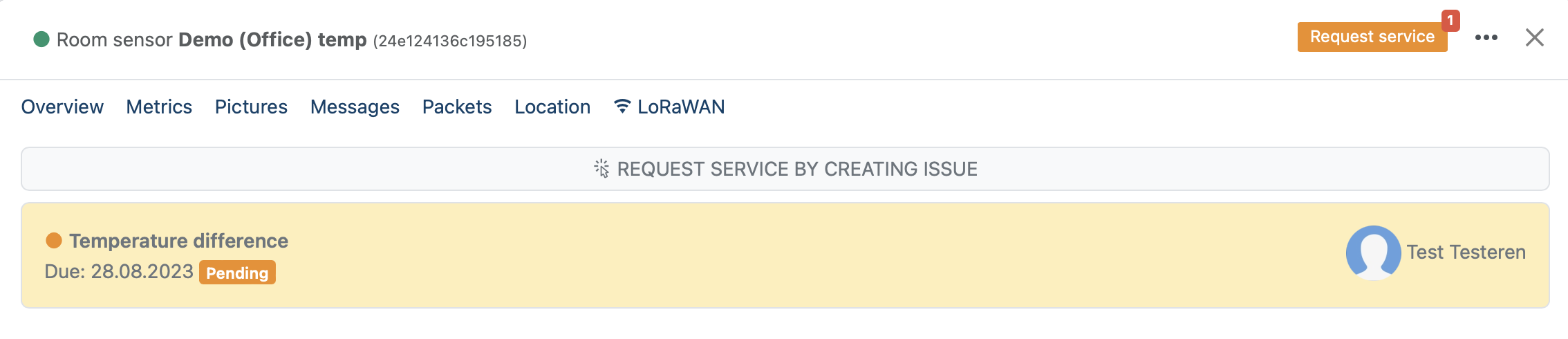
After when issue is created and assigned to somebody, then assignee will receive notification from Divako and he/she can start to work with that and also can give comments about that. You will receive notifications of each changes what he have made.
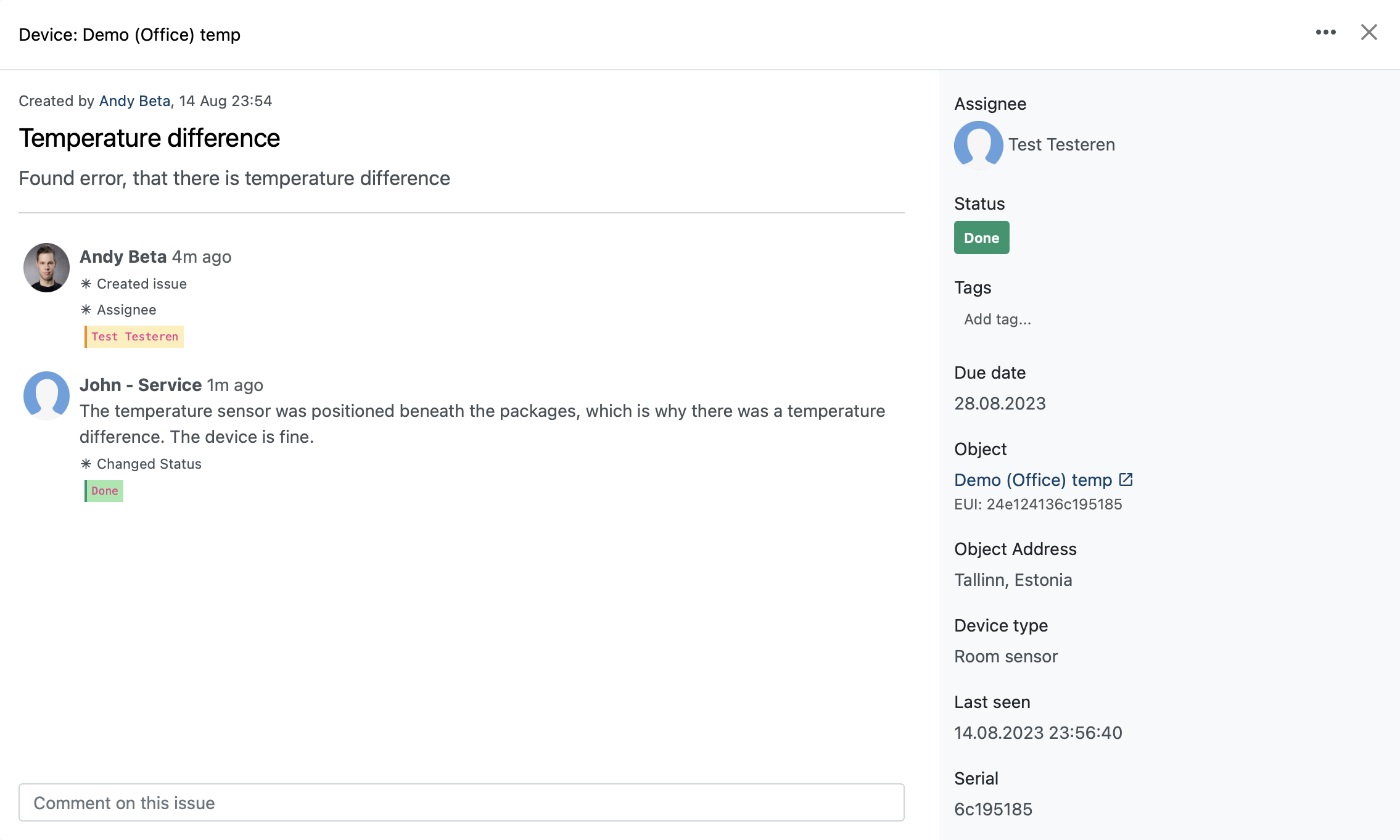
After the issue is created and assigned to someone, the assignee will receive a notification from Divako. They can then begin working on it and provide comments. You will receive notifications about any changes they make.
¶ Add File(s) to Issue
To add files to an issue, simply drag and drop the files into the Chat area. The chat will then upload the file to the system and display it within the Chat interface. You can upload any type of file, provided each file is up to 10MB in size. If a file is larger than 10MB, it will not be uploaded.
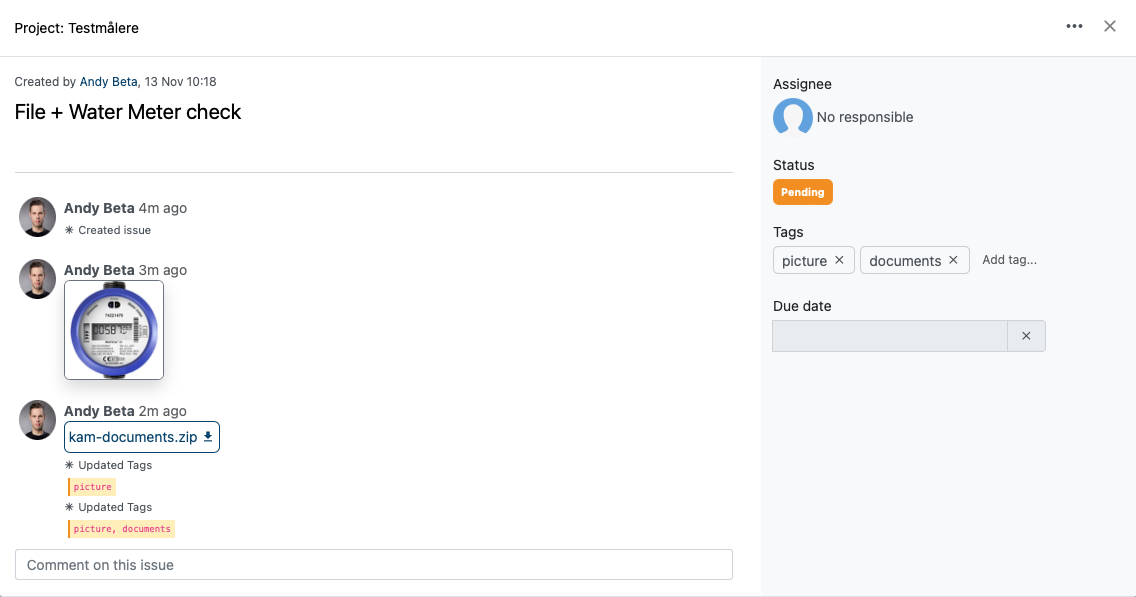
¶ Your issues and notification
Issues (A) appear under the general view when you have at least one issue of any status. Additionally, the number of issues that need resolution, or those in pending or in-process status, will be displayed at the right of your topbar (B). Of course, Divako will also send you notifications (C) when a new issue is assigned to you.