¶ Dashboard
This documentation provides an overview of the various cards available on the dashboard, grouped into different categories based on their functionality. Each card's name and description are provided to help you understand their purpose and usage.
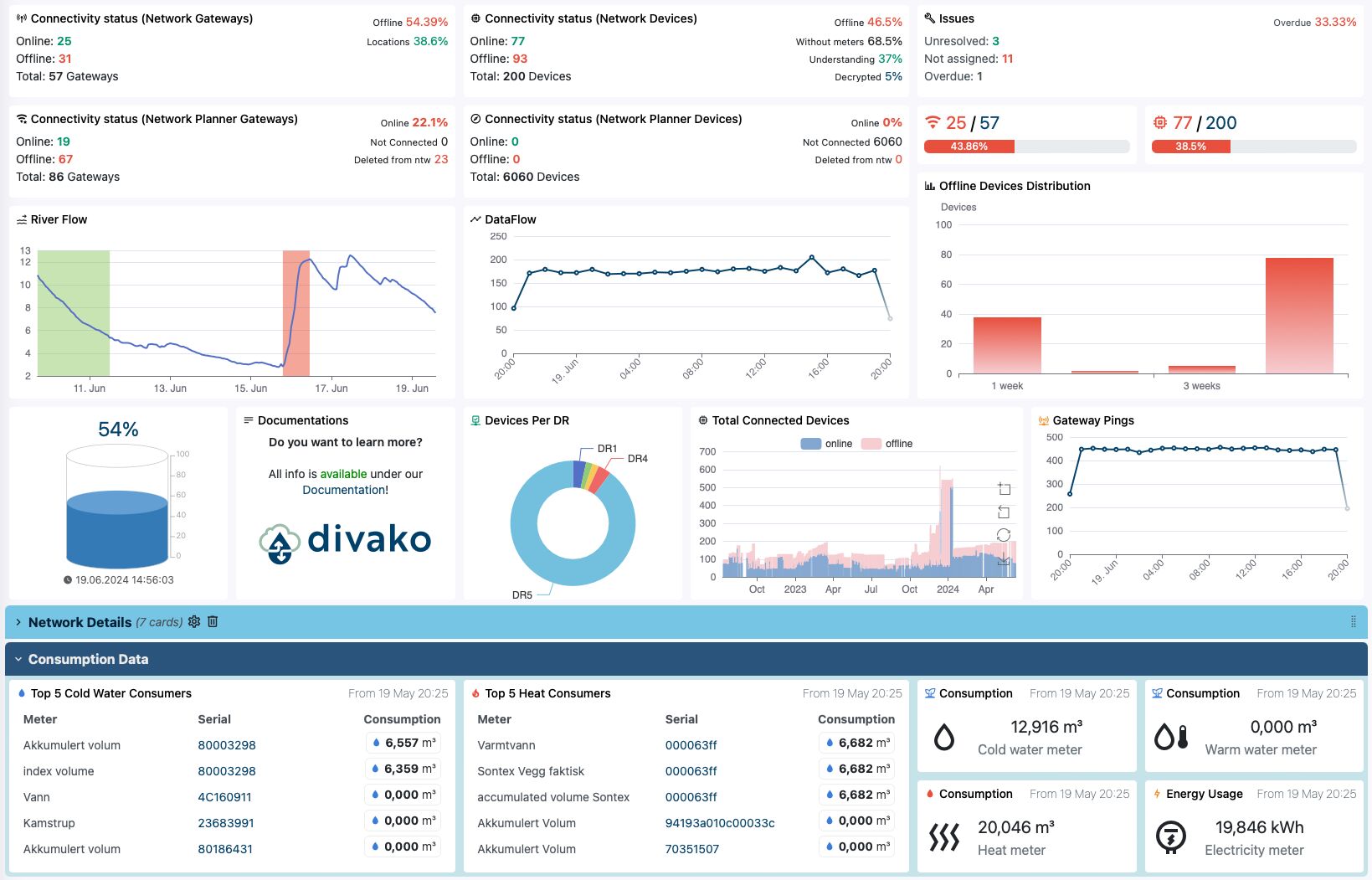
¶ Dashboard Cards
Cards are divided into groups to clearly indicate their usage. For example, project-based cards can be used to view totals and data related to projects, such as the number of devices, gateways, etc. On the other hand, entity-based cards are designed for specific data from a single device or gateway. These are used, for example, to read meter values or battery levels.

¶ Project Based Cards Cards that only read Project data.
- Chart - Displays data in a chart.
- Offline Distribution - Displays offline devices or gateways on a weekly basis.
- Total Consumption - Show the total Consumption of meter type.
- Top Consumers - Show the top consumers.
- Dataflow - Shows the dataflow of your project.
- Device Alerts - Displays the latest alerts from devices.
- Device Status Boxes - Displays the online status of devices.
- Gateway Status - Displays offline gateways.
- Group Total - Show the total of meter type from a group.
- Heatmap - Displays data in a heatmap chart.
- Issues - Stay informed of your issues.
- Komtek API - The Komptek API card shows data flow from Divako to the Komptek platform and displays device synchronization status.
- Network Planning Status - Displays the status related to network planning.
- Pie - Displays data in a Pie chart.
- Gateway & Device Status - Displays the status of your device or gateway with a progress bar.
- Quality of Service (QoS) - Displays the quality of service, primarily for LoRaWAN devices that send Frame Count numbers.
- Static Informations - Displays some project information.
- Geomap - Displays a geomap.
¶ Entity Based Cards Entity-based cards that represent a specific device, meter, or gateway.
- Consumption - The consumption card displays a single meter consumption.
- Entity Chart - Shows a chart of a meter or a device.
- Leveling - Draws the views of level meters.
- Gauge - The Gauge card visualizes level meter data within a range.
- Graphic - The Graphic card visualizes a single meter attribute.
- History Graph - The History Graph card displays meter history.
- Meter - The Meter card displays a single meter attribute.
- Meters - The Meters card displays various meter attributes on the same card.
- State Card - Allows the selection of a specific device event to display.
¶ Other Cards Cards that are very specific and do not fit into the categories above.
- Action Buttons - Provides action buttons on the dashboard.
- Feed RSS - Subscribe to an RSS feed.
- Text - A simple text box.
This documentation should help you understand the various cards available on the dashboard, their categorization, and their specific functionalities. If you have any further questions or need additional information, please feel free to contact our support team.
¶ Shortcuts
Shortcuts make using the dashboard easier and allow you to manage it much faster than with a mouse.
The shortcuts are designed with a simple logic, requiring only two keys on your keyboard. For editing a card, you need to press just one key.
- n c - New Card
- n d - New Dashboard
- n r - New Row
- p d - Duplicate Card
- p r - Remove Card
- p c - Copy Card
- p v - Paste Card
- e - Edit Card